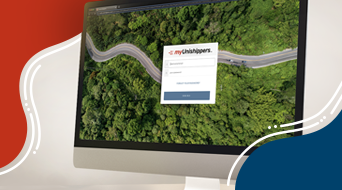Transportation Management System FAQ: How To Use myUnishippers™
Unishippers provides customers with access to innovative technology solutions that make shipping easier. That includes myUnishippers, our robust transportation management system (TMS) that serves as our customers’ shipping hub for almost all their parcel solutions and freight shipping activity. Here they can create and track shipments, add insurance, file a claim, view invoices and make payments, among other essential tasks.
The myUnishippers interface is user-friendly and intuitive, but shippers who are new to the TMS platform may have questions about usability as they learn the system. In this FAQ, we answer the most commonly asked questions about our TMS shipping technology. If you need additional assistance, your franchise team is here to help you with all your shipping challenges!
General TMS Questions
We make it easy! myUnishippers is a web-based transportation management system that you can use anywhere you have internet access. Simply sign in at the web address provided, and you will be ready to create a shipment. You’ll also be able to add insurance, view invoices, file a claim, track shipments and much more. Check out our TMS resources page to learn about the benefits of transportation management system technology.
Our TMS platform works with any wired or wireless internet connection of 128 kbps or faster. You can use desktop computers, tablets and/or smart phones to operate it. It is accessible by all major web browsers, including:
- Internet Explorer 11
- Edge 14
- Firefox 50
- Chrome 55
- Safari 10
- Opera 41
- iOS Safari 10.1
- Opera Mini (all versions)
- Android Browser 53
- Chrome for Android 54 plus any subsequent versions of each
View our guide to learn more about technology requirements and capabilities.
Yes, you can! Our TMS for shippers allows you to ship both modes with one login. Once you are in the TMS, simply click the “Ship” button in the top navigation then select either the “Small Package” or “LTL” (less-than-truckload) button. After you have made your selection, you can enter the specifications into the TMS and get your shipment on its way.
Once you have selected your mode and input the specifications of the shipment, you will see a section called “Do you need any additional services?” There you can add insurance including the desired coverage amount. You will also have the opportunity in this section to add pickup and delivery options for freight like tradeshow, liftgate and construction site services. For parcel, you can opt for return labels, collect on delivery services and UPS carbon neutral solutions.
Want to learn more about coverage options? Check out our parcel insurance and freight insurance guides.
Shippers love our flexible invoicing! To get started, click on the “Pay” tab in the top navigation and you will be brought to a screen that will show all your invoices. You can view all of them at once or sort them by shipment type (LTL, FTL, small package). You can even sort them by invoice status, including “Due Today,” “Past Due” and other options.
Need additional help with shipping invoices? You can reach out to your franchise team and read our invoice FAQ.
The great thing about our invoices is that they are customizable to meet your needs. You can view “summary” invoices to get a one-line overview of your shipment that includes general information and a final dollar amount. Or you can opt for the “detailed” view and get a deeper look into your invoices including specific information on shipping zones, freight class, weight, accessorial charges and more. You can also determine whether you want invoices sent to you by email, fax or paper, or have them bundled together or sent as individual invoices. Need your invoices in a specific format? Our TMS shipping technology allows you to send and receive invoices as a PDF, CSV, EDI or API document.
Filing claims is never pleasant. Fortunately, we make it easy. Click on the “Track” button at the top and find the invoice you wish to make a claim on. Then select the “three dots” next to the claim and select “Resolve An Issue.” You can then report a lost or damaged package, invalid accessorial fee or other issues. You will then be required to answer pertinent questions about the shipment and why you feel the claim is necessary.
In the meantime, check out our guides for small package claims and freight claims success.
Tracking your shipments helps you manage your business and keep customers informed. To track your shipments in our TMS, click on the “Track” button at the top, and you will be brought to a screen where you can view your shipments. In the “Status” column, you can get a quick glance at the status of your shipments. Click the three dots next to the shipment’s status and select “More Details” for in-depth tracking information. Our TMS platform shares information back and forth quickly with carriers, giving you updates virtually in real time.
Once you have migrated over to myUnishippers, your address book should show up automatically and be available for immediate use. If that didn’t occur, you can contact your franchise team. The TMS does, however, allow you to upload your address book and any individual new customers down the road. Simply select your profile in the top right corner and click on “My Account.” On this page, you will want to select the “Preferences” button and then the “My Address Book” tab. Our intuitive interface will allow you to import files or add a single contact.
It’s not the most fun task, but it’s important to understand how to pay your bills! Simply click on the “Pay” button up top and find the invoice you would like to pay. Select the invoice and click the “Make a Payment” button at the bottom. Our TMS for shippers will also allow you to sort invoices by status, including “Available to Pay,” “Due Soon,” “Paid,” “Due Today” and “Past Due,” allowing you to find the most critical bills.
Absolutely! Click on the “Chat With An Expert” option at the bottom of each page and a representative will help you with any shipping questions you have about the TMS platform, our services, filing a claim and anything else you need help with. You can also click the “Support” button in the top navigation. There you can open a claim or submit a problem you are having with a shipment or invoice. If you need anything else, reach out to your franchise team!
It happens! But not to worry. Go to the “Track” page at the top and find the shipment you wish to cancel. In the three dots to the right of the shipment, click the drop down and select “Void.” If you have any trouble, reach out to your franchise team or send a message in the online chat.
Parcel TMS Questions
In myUnishippers, you can get a quote or create a parcel shipment in minutes! Select the “Ship” button at the top and select the “Small Package” radio button. You will be asked to input the shipment weight, size and other information, along with where your shipment will be sent.
Once you are finished, you will be able to select UPS delivery options like Next Day Air, Ground and 3 Day Select and receive a quote for these services by selecting the “Review Shipment” button at the bottom. You can also click “Compare Prices” under the “Services” section to get an overview of what each shipping service will cost. Lastly, if you try to ship a small package that is better suited for LTL, the TMS will alert you and allow you to make the adjustment!
Need additional help with shipping services? Check out our guide to Understanding UPS® Shipping Delivery Options.
Yep! When you are creating a shipment or requesting a quote (as outlined above), there is an option in the “How would you like to ship?” section to “Schedule a new pickup.” Simply select this option, choose your preferred time and a pickup service will be added to your shipment.
Would you like more information? Learn more in our guide to UPS pickup services.
Now there is no need to run to the store to purchase shipping supplies. In the TMS, simply click on your profile in the top right corner and select “Order UPS Supplies.” There you can select the supplies you need and add them to your cart. You can even search your order history to view your most ordered supplies. We make it easy!
Need help with your packaging technique? Check out our guide to perfect small package packaging.
Freight TMS Questions
Using our TMS shipping technology, shippers can easily create shipments or get freight quotes. Navigate to the “Ship” button in the top navigation, then select the “LTL” button. Fill out all the required information then select “Get Quote” at the bottom to receive quotes from multiple carriers in our network. Once you have made your selection you can click “Review.” You will be brought to a summary screen where you can “Book Shipment” at the bottom of the page. Not ready to ship yet? Simply click the “Save Progress” button.
Have additional shipping questions? Check out our LTL freight shipping guide.
Freight classification is required for all LTL shipments. Our TMS for shippers helps you with a freight density calculator to determine your freight class. When booking your shipment, you will see a “Calculate Density” link at the top. Select this option to access our freight density calculator. Add in your shipment details and click “Calculate Density” and you will see your estimated freight class. Click “Apply” and the freight class will be added to your shipment.
Need more help? Check out our freight classification guide.
Unishippers provides its customers with innovative shipping technology that makes shipping easier. We also provide top-notch support and industry expertise to help customers save money and increase efficiency. If you have questions about our TMS platform that were not answered in this FAQ, a franchise team member is always here to help!